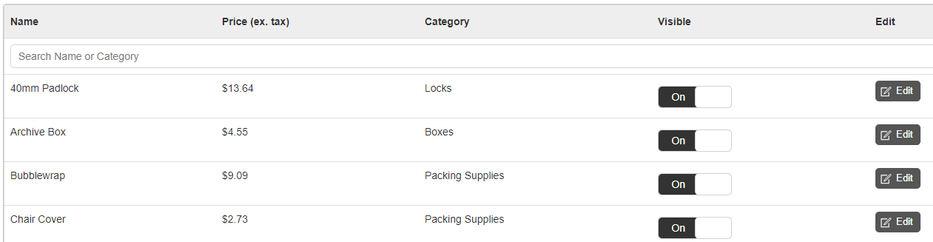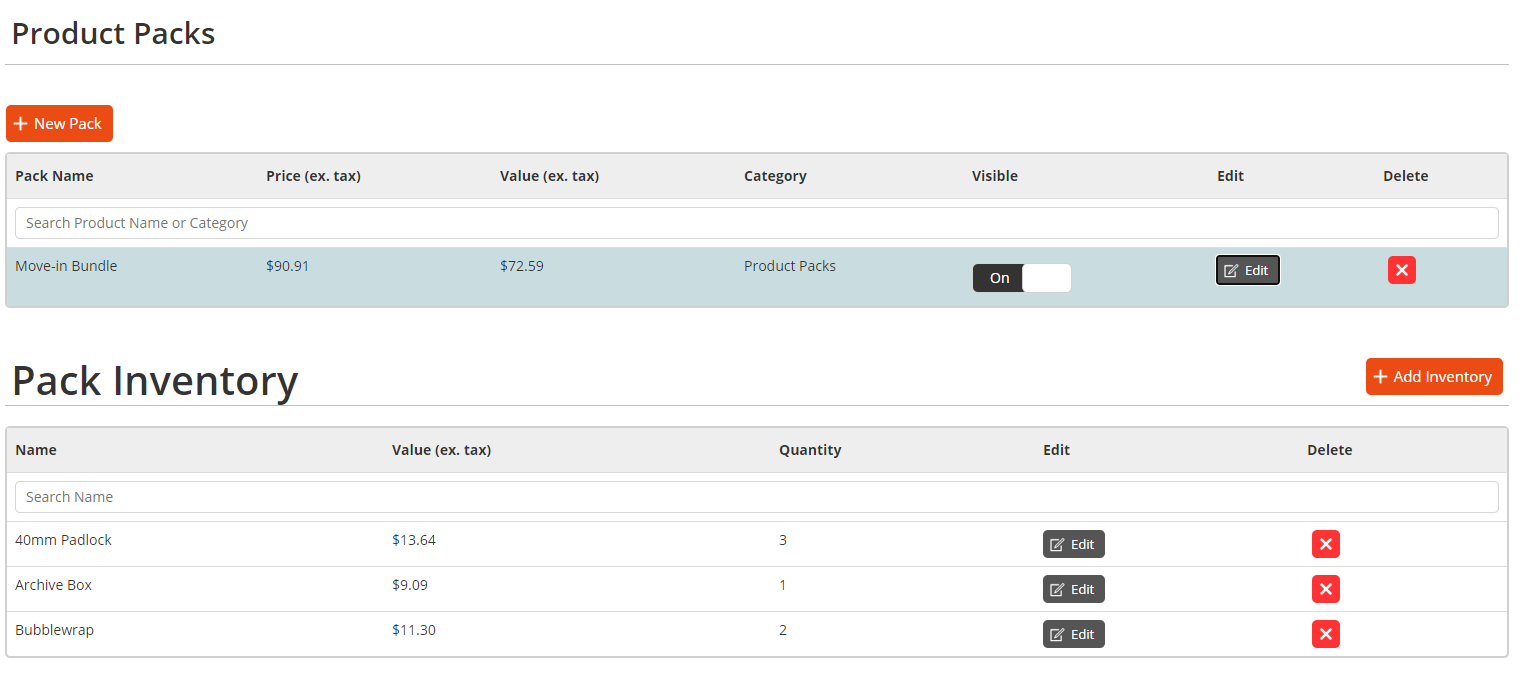BoxShop
Accessing BoxShop
To access the backend of BoxShop, you will need to login into your RapidStor account at prod.rapidstorapp.com and login.
Once logged in you can click on BoxShop on the upper bar.
Categories Tab
Categories allows you to create a category for merchandise items, some examples are boxes, locks, tape and packing supplies. Once a category has been created each item can be assigned in the Products menu
Any categories created will be shown in the top left hand corner of the BoxShop page, customers can sort the filter or show all items for BoxShop items to find exactly what they need.
Products
This is where most of the BoxShop configuration is done, a list of merchandise retrieved from SiteLink will be listed here. Each item can be modified by clicking on the edit button next to the product name.
From the edit screen a category can be chosen (if setup in the categories menu) additionally a description and image can be uploaded
If you do not want certain items to be displayed online, products can also be hidden from BoxShop if their ‘Visible’ toggle is set to ‘Off’.
Product Packs
Allows individual merchandise items to be grouped together in a bundle/pack, and is used to also apply a discount when items are purchased in bulk.
A new pack can be created by pressing ‘New Pack’ where its category, name, description, price and image can be assigned. Once a pack is generated, the list of items need to be added on. By pressing the ‘Add Inventory’ button, merchandise can be assigned to the pack.