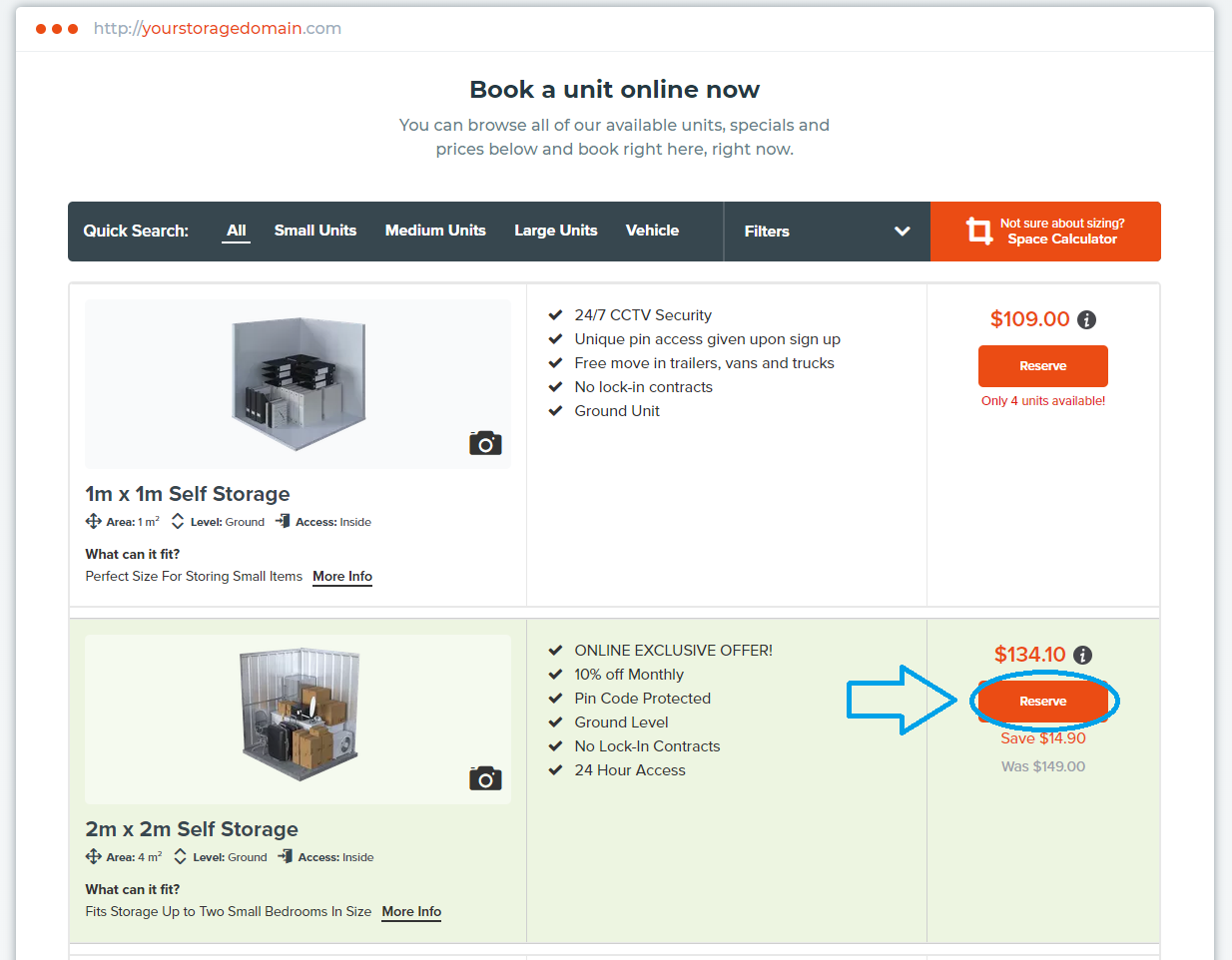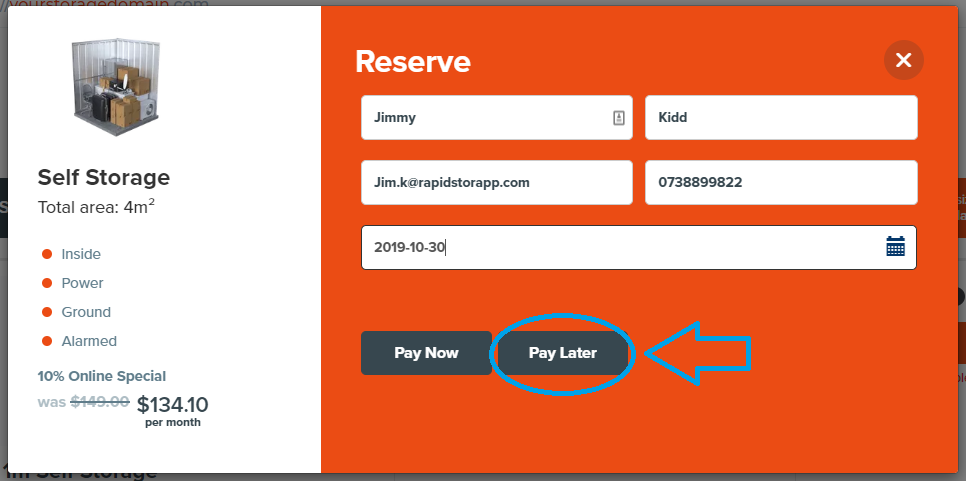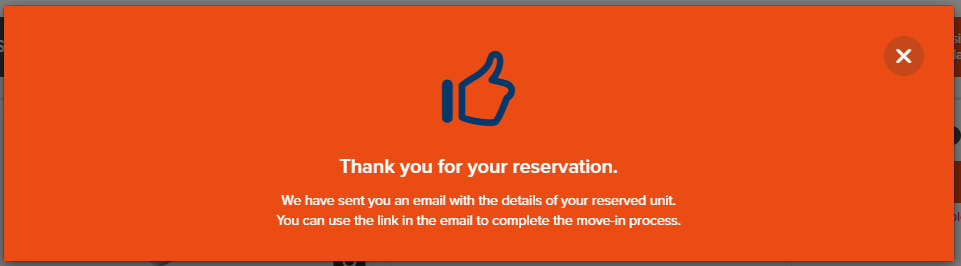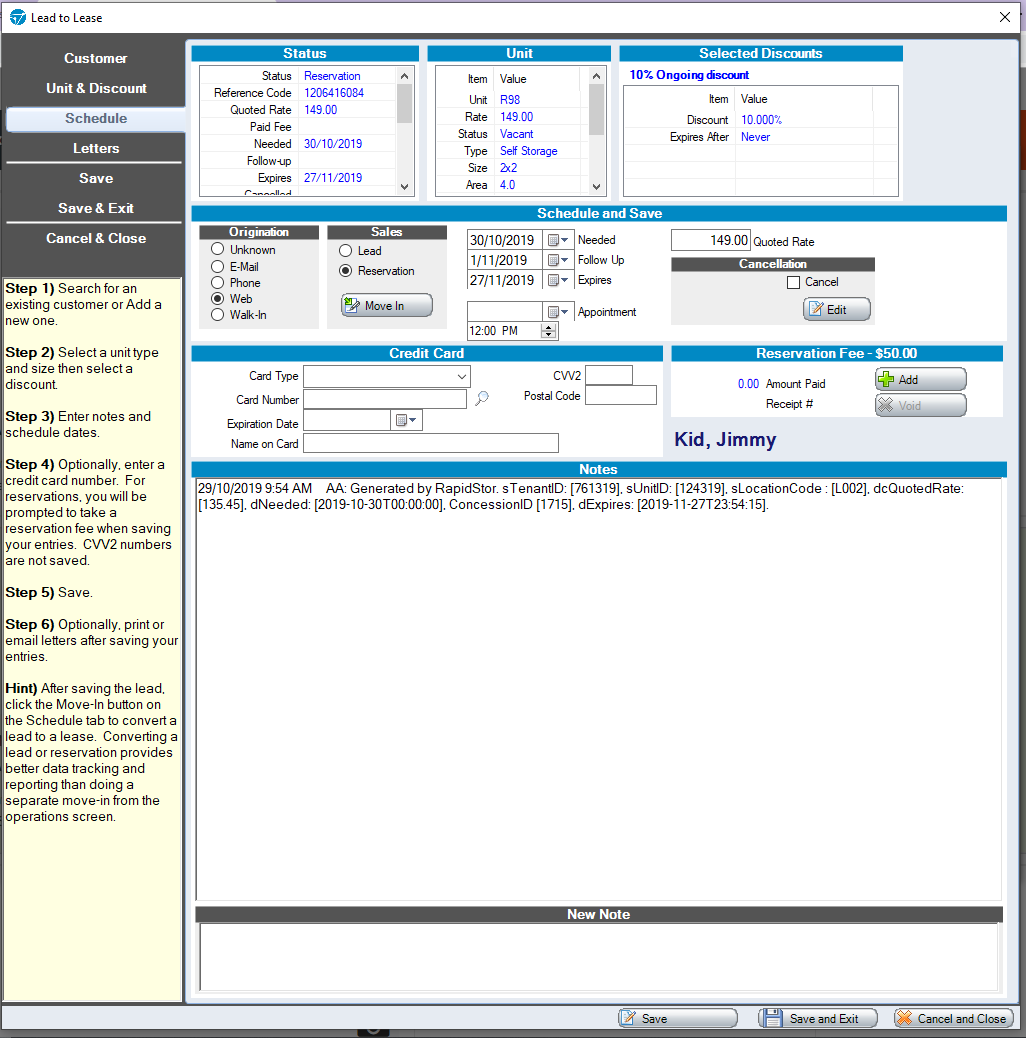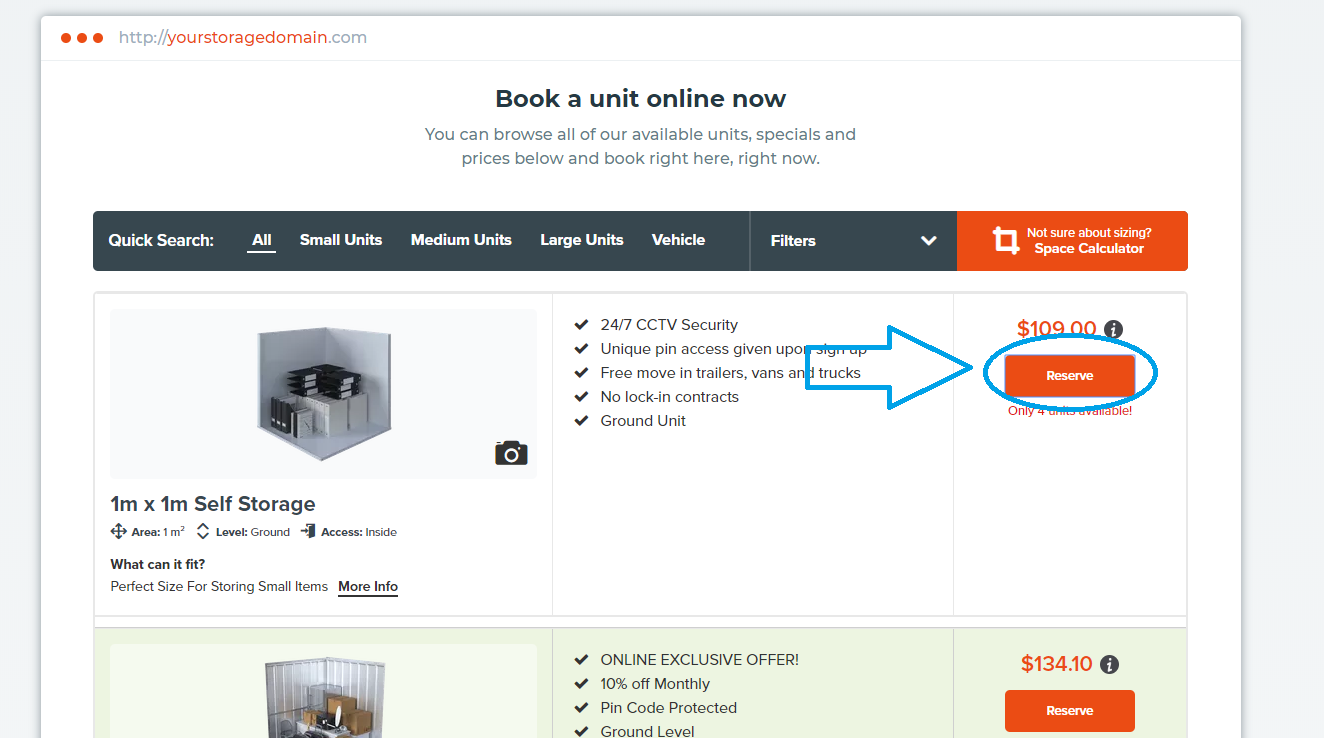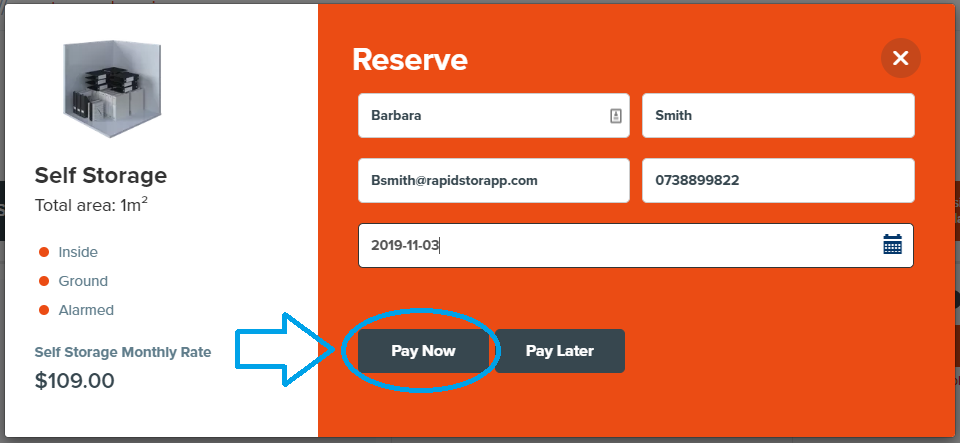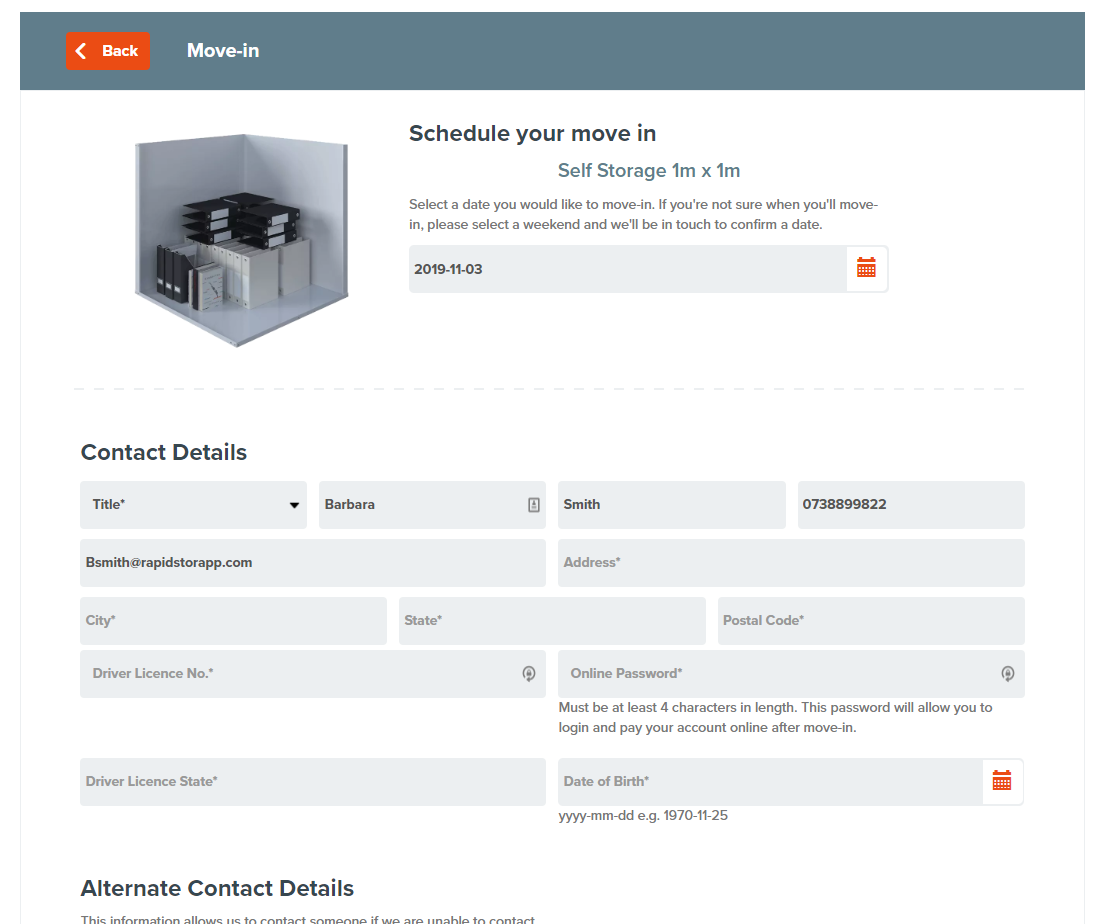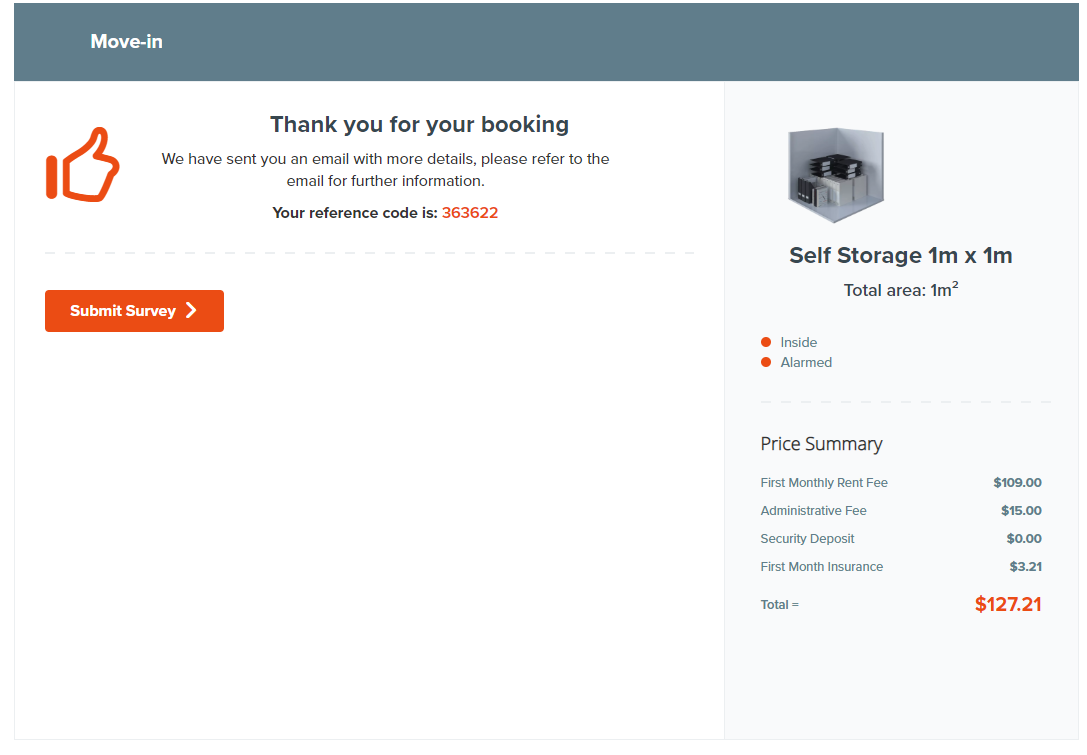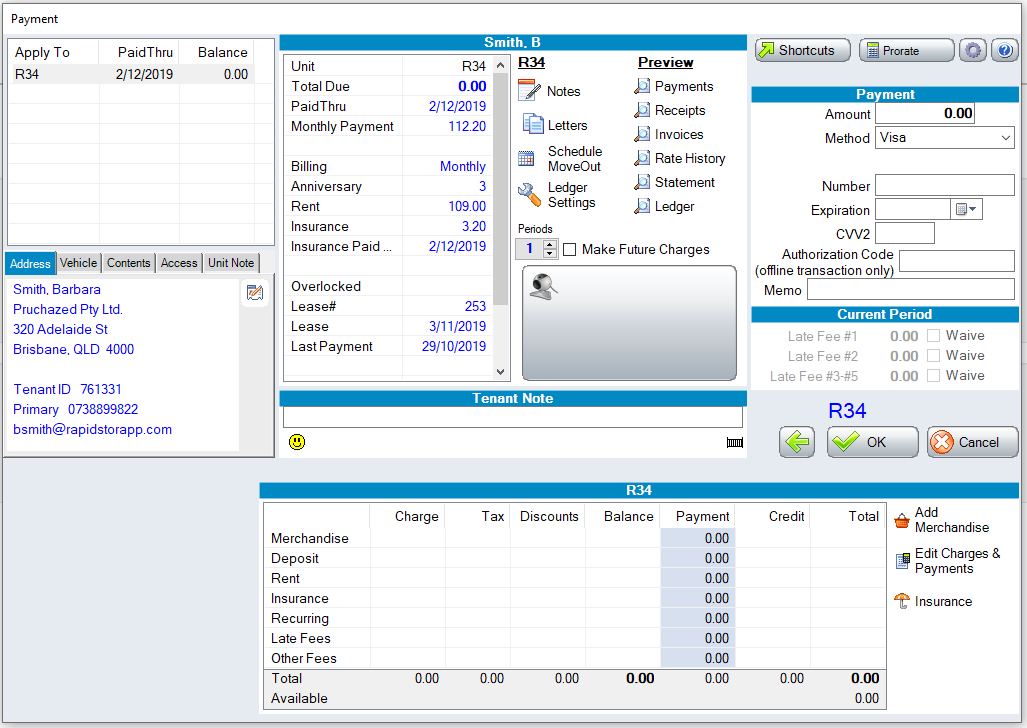How it works & Customer process
Making changes on SiteLink
RapidStor will continually sync its data with SiteLink. If any changes are made to units such as pricing, the new pricing will automatically be reflected on RapidStor.
Process of performing an Online Reservation
RapidStor onto a page where customers can view and click 'Reserve' on the unit they are interested in.
After filling in their details, selecting 'Pay Later' will reserve the unit under their name
Once the reservation is completed, confirmation prompt will appear along with a reservation confirmation email is sent directly to the customer's email address.
SiteLink users will then be notified of the online reservation (via email & SiteLink Bulletins board) where they can view the details of the reservation directly on SiteLink's Lead to Lease list.
Users can then action on this reservation as according to their usual procedure.
Process of performing an Online Move-in
RapidStor onto a page where customers can view and click 'Reserve' on the unit they are interested in.
After filling in their details, selecting 'Pay Now' will reserve the unit under their name & proceed to the move-in page
The customer will then be required to fill in their details to move-in into the unit.
When completed, a thank you for booking confirmation will appear and a move-in email will be sent to the customer directly confirming the move-in.
SiteLink users will then be notified of the online move-in (via email & SiteLink Bulletins board) and also be able to see the customer moved in on SiteLink.
Customising Reservations & Online Move-ins
The online Reservation & Move-ins process can be adjusted on the back-end of RapidStor under settings.
You can see exactly what can be adjusted on the Settings In RapidStor page.